| Tutorial 01: Basics | Tutorial 03: Adding color | ||
Tutorial 02: Your first polygon
This tutorial assumes, that you have basic knowledge of HTML, CSS and JavaScript. The complete example page is written subsequent and divided into parts with regards to content. After each code block, a description follows.In this lesson you will learn how to embed Three.js into your web page and how to draw simple shapes.
To see the lessons result, you can jump to the live example
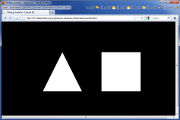 Screenshot of the WebGL renderer |
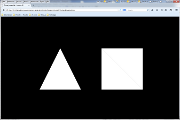 Screenshot of the canvas renderer |