| Tutorial 06: Texture mapping | Tutorial 08: Blending | ||
Tutorial 07: Texture filtering, lighting and keyboard
This tutorial assumes, that you have read and understood lesson 06.This lesson teaches you how to apply texture filtering, add different types of light and handle keyboard input. Unfortunately, we will discover another limitation of the canvas renderer: Lights!
To see the lessons result, you can jump to the live example
 Screenshot of the WebGL renderer |
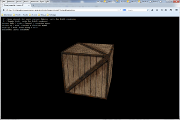 Screenshot of the canvas renderer |