| Tutorial 05: 3D shapes | Tutorial 07: Texture filtering, lighting and keyboard | ||
Tutorial 06: Texture mapping
This tutorial assumes, that you have read and understood lesson 05.This lesson teaches you how map textures (images) to your objects.
To see the lessons result, you can jump to the live example
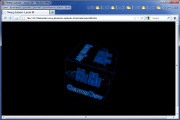 Screenshot of the WebGL renderer |
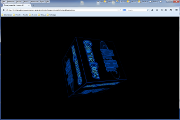 Screenshot of the canvas renderer |