| Tutorial 03: Adding color | Tutorial 05: 3D shapes | ||
Tutorial 04: Rotation
This tutorial assumes, that you have read and understood lesson 03.This lesson teaches you how to apply transformations and animations to objects in the scene.
To see the lessons result, you can jump to the live example
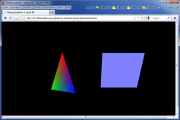 Screenshot of the WebGL renderer |
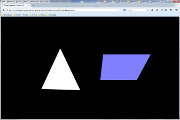 Screenshot of the canvas renderer |